3CX allows you to import audio files in this format to use as the system prompts: Format:…
How to install TeamViewer on Linux CLI
Installing TeamViewer on Debian and Raspberry PI
On PC or Virtual Machine
sudo apt install ./teamviewer_amd64.debComplete the Team Viewer
teamviewer setupOn the PI
wget https://download.teamviewer.com/download/linux/teamviewer-host_armhf.debInstall the deb file like we do on the Ubuntu.
sudo apt install ./teamviewer-host_armhf.debLet the process complete. Now there will be several unmet dependencies. Complete an update and wait until all the packages details are downloaded. Then upgrade all packages
sudo apt-get update
sudo apt-get -f upgradeComplete Teamviewer Setup
sudo teamviewer setupIf Teamviewer does not exist. Complete the install step above again.
Complete the configuration as per the image below.
Finally, you can run the teamviewer to verify its successful installation. Execute the following on terminal without root privileges:
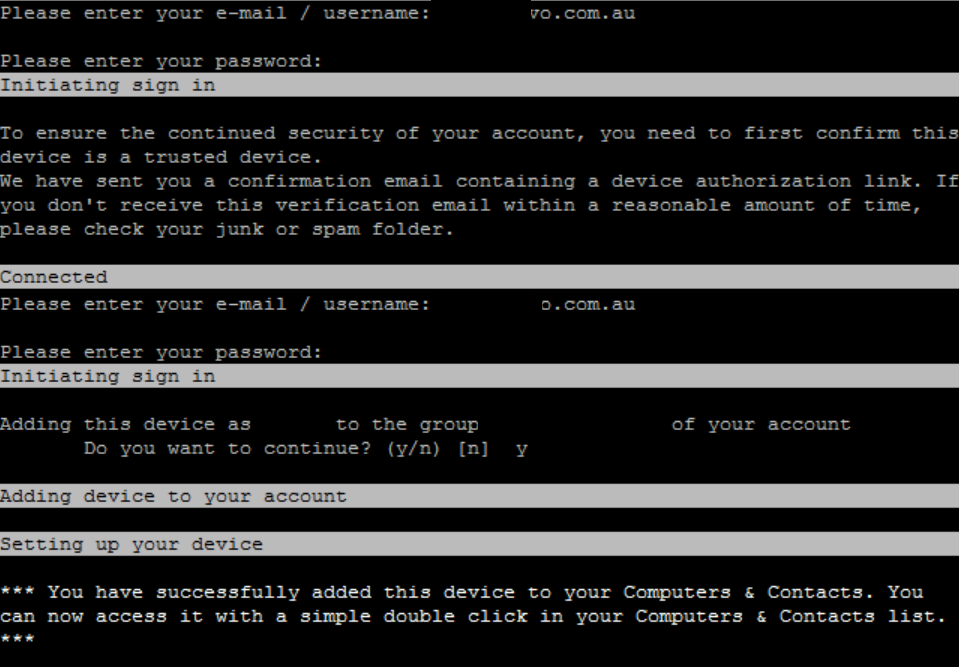
When installing on the console or via ssh, the UI is not available to see the TeamViewer ID, set a password or to assign the device to your TeamViewer account. However, the same functionality is also available on the command line.
teamviewer help # list all available commands teamviewer info # show TeamViewer ID teamviewer passwd # set password
teamviewer setup # assign device to account
If you assign a device to your account, you don’t need to set a password. Just follow the setup assistent and your done. The device will then show up in your Computers & Contacts.
